|
|
How to use Rosetta's Compressed Books
1) Find the zipped filed you downloaded. It's probably on your desktop. Usually they're an abbreviation of the book's
title like "book.zip".
2) Open that zip file. You will see something like this:
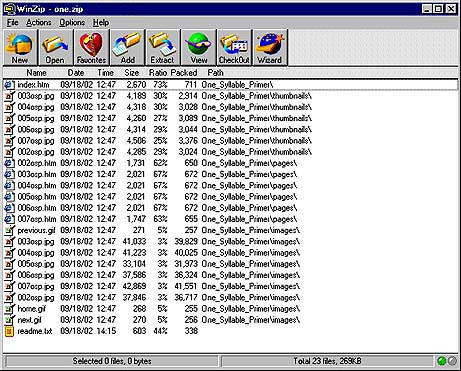
3) Locate the "Extract" button on top of that "WinZip" window that has appeared.
It's the fifth button over from the left on top of that window.
4) Click on the "Extract" button.
5) Now another window (a dialogue box) appears.
This window just wants to know WHERE you want to put the file you're about to extract.
It looks like this:
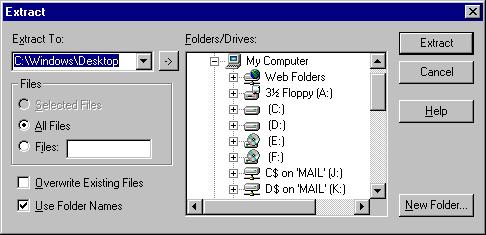
6) In the upper left hand corner, is a place to type in where you can tell it to extract the file to,
or you can browse to the location you want the book to go to. Put it on your desktop "C:\Windows\Desktop" so it will be
easy to find.
7) On the upper right side of that window, is the button "Extract". Click on it.
That second window disappears when it starts extracting. You can follow your computer's
progress in a "progress bar" on the bottom of the first window that opened.
8) After the blue progress bar has reached 100%, close the WinZip window, and locate the file of the book
you just extracted. If you selected the desktop, that's where it is.
9) Now you have a folder with an abbreviated name of the book. Open that folder.
10) Find the file in that folder entitled index.htm. That always takes you to the book's first page.
11) Now read the book, navigating through it just as you would have done had you been reading it on our website.
About Rosetta's Compressed Books...
an engineer gnome's version of directions for unzipping and reading our zipped books.
Our compressed books are .ZIP files, which are simply compressed versions of normal files. This reduces the file size and therefore makes the download much faster and easier. Zip files also allow multiple files to be zipped together in to one compressed package, so that instead of having to download many different files, you can just download the one zip file. Then, when you open the zip file, the multiple files can all be extracted out in their original format to one folder on your computer.
Any standard decompressor will unzip the zipped books, such as WinZip (if you are using a PC) and StuffIt Expander (if you are using a Macintosh). You will need to install one of them, then the compressed file will be automatically associated with the decompressor program, which will open when you double-click on the .ZIP file.
You can download WinZip here.
You can download StuffIt Expander here.
Once you install the appropriate decompressor, you will be able to open the compressed book and extract it to your local drive.
WinZip will launch when you double-click your zipped book. The open WinZip window looks like this:
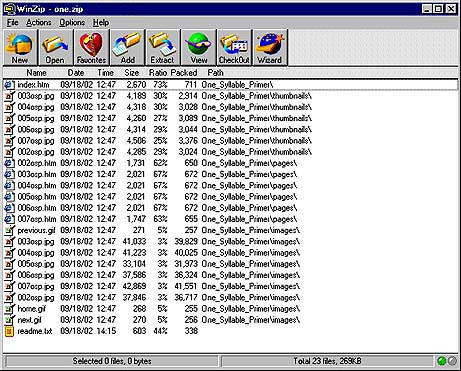
To extract your book into a single folder (we have them set up that way for you), select "Extract", browse to the destination you want the book to reside and click the "Extract" Radio Button on the right. The complete set of files will uncompress into its own folder, named for the book.
To read your book, open the folder and look for the "index.htm" file. Double-click it to launch your browser, and you will be able to read your book just as you would online, right from your own computer.
Any questions or problems, please email our extraordinarily talented engineer, Gwen Kerr for help.
Good luck, and enjoy your book! Come visit us again.

|

|
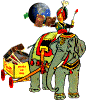
|

|

|

|
|
||
| Museum Store | Home | Library | Super-Index | Search |
©2004-2017 Children's Books Online: the Rosetta Project, Inc.; PO BOX 808; Searsport, Maine 04974; USA***
webmaster
